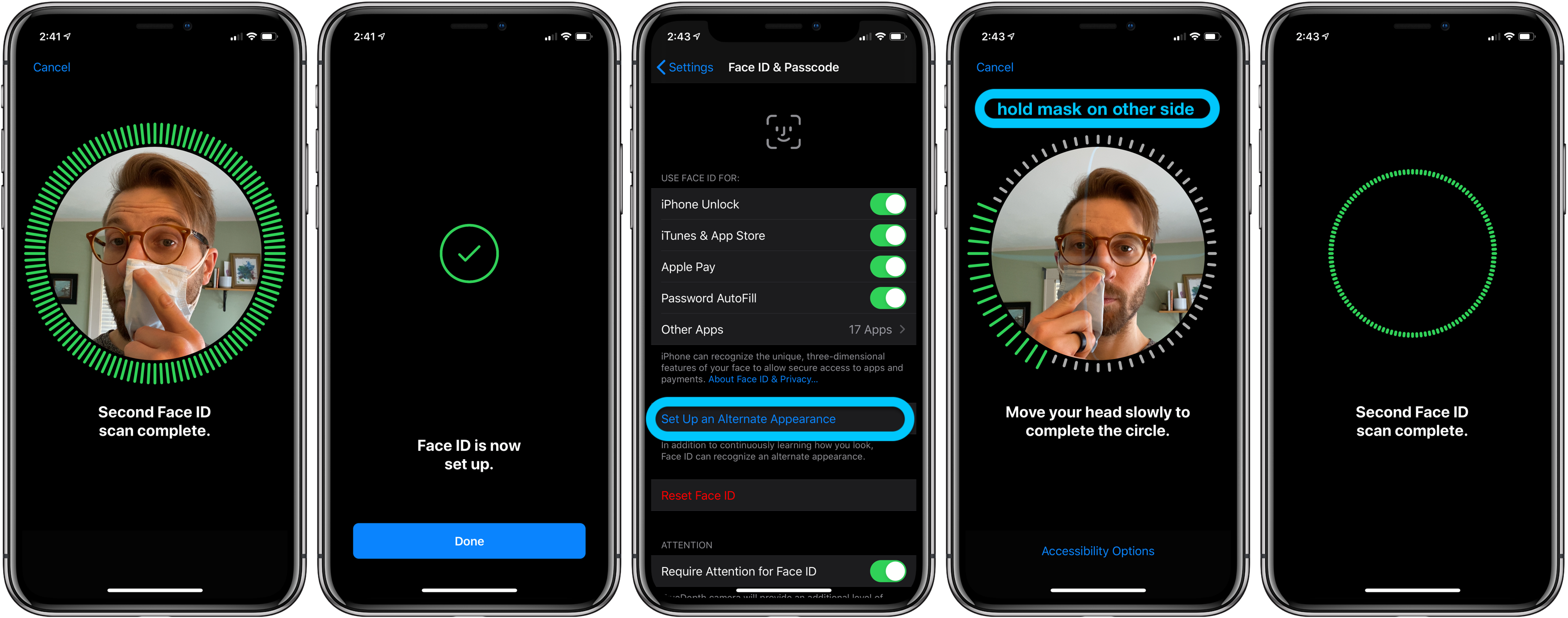iPhone now gives an feature to use Face ID to unlock iPhone wearing mask, there are 2 ways you can do it. One requires Apple Watch to work.
With Apple Watch
- Make sure you’re running iOS 14.5 on iPhone and watchOS 7.4 on Apple Watch or later
- On iPhone, head to Settings > Face ID & Passcode
- Swipe down and under Unlock with Apple Watch, tap the toggle next to Apple Watch
- Now when Face ID detects you’re wearing a mask, your iPhone will use Apple Watch to unlock it.
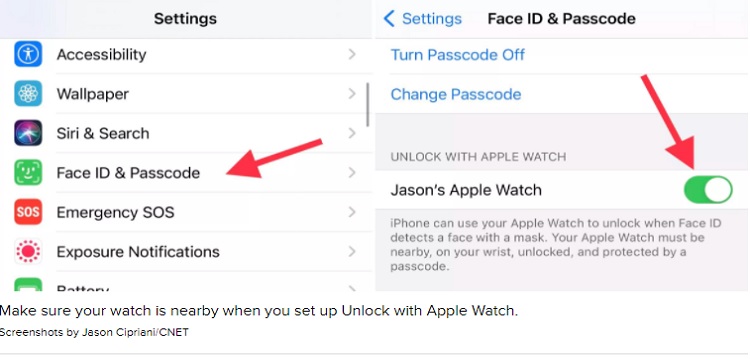
Without Apple Watch
- Head to Settings > Face ID & Passcode
- You can either try to do the first step as an Alternate Appearance or choose to Reset Face ID
- Once you’ve picked Set up Face ID or Set Up Alternate Appearance, fold your mask in half and hold it up to your face
- If your iPhone says “Face Obstructed” move your mask slowly away from the center of your face until it asks you to “Move your head slowly to complete the circle” (Xuanwu Lab recommends covering just the tip of your nose; cover too much and you’ll get an error)
- Complete two scans of your face with the mask folded in the same orientation
- You should see “Face ID is now set up”
- Put your mask on, covering your whole face, test out if it works to unlock your iPhone
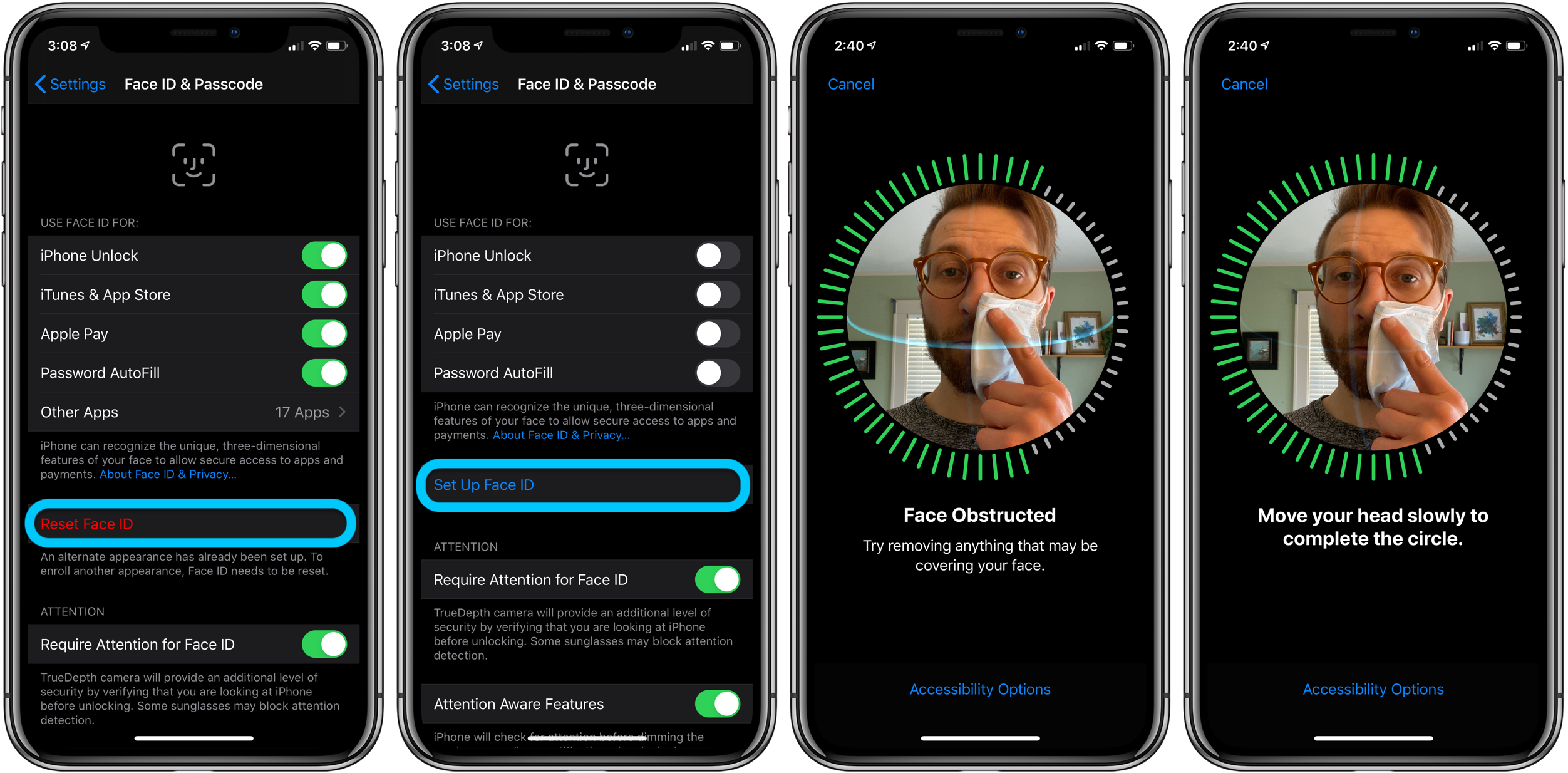
Part 2 (optional)
- If Face ID isn’t working consistently after doing the Face ID setup with a folded mask, go back into Settings > Face ID & Passcode
- Tap Set Up Alternate Appearance (if you chose alternate for step 1 above, you’ll need to Reset Face ID and do part 1 again for the primary Face, and do part 2 as an alternate appearance)
- Fold the mask and place it on the other side of your face than you did for part 1
- Complete the two Face ID setup scans
- Put your mask on, covering your whole face
- Test out if it’s working
- Face ID should still work when you’re not wearing your mask as well