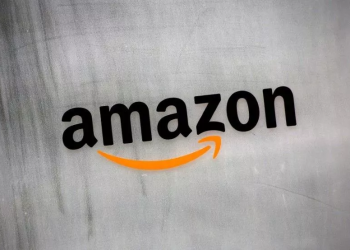WhatsApp, the meta-owned messaging service, has released a new feature that allows users to create channels to connect with and share information with their followers straight through the app.
The WhatsApp Channels feature acts as a one-way broadcast tool, allowing users to get updates from organisations or individuals of interest to them within the same app.
This post will walk you through the process of creating a WhatsApp channel on Android, iPhone, Web, or Desktop.
How to create a WhatsApp channel on Android
- Launch the ‘WhatsApp’ messaging app on your phone and go to the Updates page.
- Tap the + sign and then choose New channel.
- Tap Get Started and then follow the onscreen instructions.
- To finish creating your channel, enter a name. (You can change the name again at any time.)
- Personalise your channel: You can customise your channel by including a description and an icon.
- Add a channel description: Include a few words in the description to assist users in understanding what your channel is about.
- Create a channel icon: To make yourself stand out, add an image from your phone or the internet.
- You’re done when you tap Create channel.
How to create a WhatsApp channel on iPhone
- Launch the ‘WhatsApp’ messaging app on your phone and navigate to the Updates page.
- Tap the + sign and then choose New channel.
- Tap Get Started and then follow the onscreen instructions.
- To finish creating your channel, enter a name. You can change your name again at any time.
- Customize your channel: You can customize your channel now by adding a description and an icon, or you can do so later.
- Add a channel description: Include a few words in the description to assist users in understanding what your channel is about.
- use a channel icon: To make your channel stand out, use a picture from your phone or the web.
- You’re done when you tap Create channel.
How to create a WhatsApp channel on the Web/Desktop
- Launch the ‘WhatsApp’ messaging app on your phone and navigate to Channels by hitting the Channels button.
- Select New channel after clicking the + sign.
- Click Get Started and then follow the onscreen instructions.
- To finish creating your channel, enter a name. You can change your name again at any time.
- Customise your channel: You can customise your channel now by adding a description and an icon, or you can do so later.
- Add a channel description: Include a few words in the description to assist users in understanding what your channel is about.
- Create a channel icon: To make yourself stand out, add an image from your phone or the internet.
- You’re done when you tap Create channel.